iCloud & Contacts Disappear
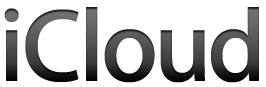
I decided to do a mass cleanup of my contacts. Being prudent, I made a backup before, and after, using the “Address Book Archive” option as we’ve been told. Then, all of the contacts disappeared. Fine, no problem, I restored from the backup. Everything looked good but a few seconds later everything was gone again. Fine, I restored from a Time Machine backup. Things went just as badly. I frantically searched for a solution and was relieved to find a post from Richard L. on MacRumours. It was an horrific experience for us to have to share. I’m posting the steps I was forced into due to this obvious near fatal bug from our dearest Apple.
1. Completely sign out of iCloud.
2. If there are somehow any remnants of your contacts in Address Book, delete them.
3. Import your “Address Book Archive File” that didn’t work for long before.
4. Make any edits and clean things up. (some were obscenely mis-alphabetized – a likely corrupted cause of the problem in the first place)
5. Drag each address book entry out of AB individually to a folder somewhere.
6. Delete everything in AB.
7. Drag the mess of vCards back into AB.
8. Log back into iCloud. (You will notice you still have contacts – that don’t sync)
9. Turn off Contacts sync in the iCloud pref pane, keeping your local contacts.
10. Turn it back on. It will kindly “merge” your contacts with iCloud.
At this point you should have a complete Address Book on your mac as well as the nicely synced data on your mac/phone/pad/pod.
Oh, Apple! It “just works,” until it doesn’t. Hopefully those good folks will fix this quite traumatic situation soon.
